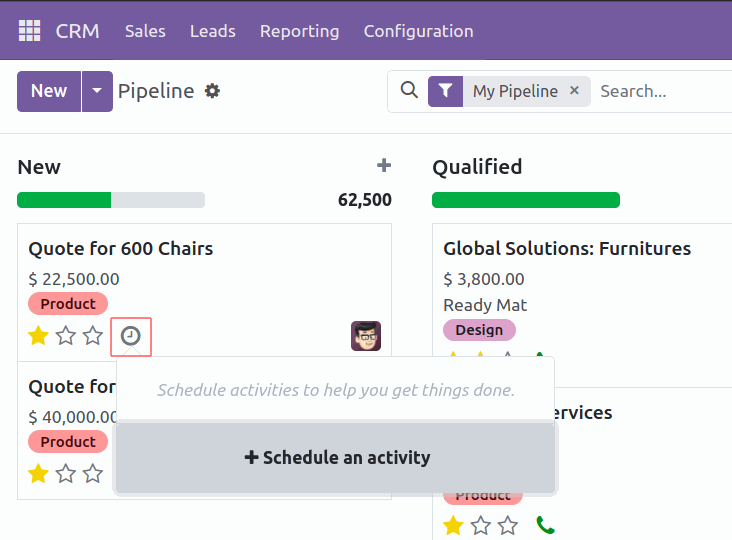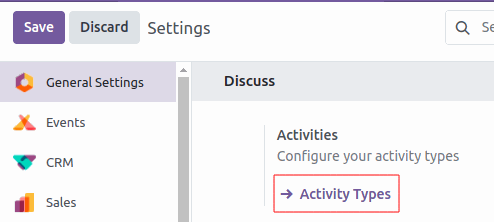Which Features of Odoo 17 CRM Enhance Pipeline Organization and Efficiency?
Odoo CRM helps you organize your sales activities: track leads, close opportunities and get accurate forecasts. Keep opportunities organized with the pipeline and manage your day-to-day activities with meetings and next activities.
Organize the pipeline
1. Get Organized by Planning Activities
When you plan activities you minimize the risk of uncertainties, as you provide clear directions for the course of your next action. In addition to that, you do not leave space for wasteful activities and reduce the chance of having overlapping actions between team members.
Where do I see my schedule activities?
Access and manage your activities wherever you are in Odoo by the Activities menu.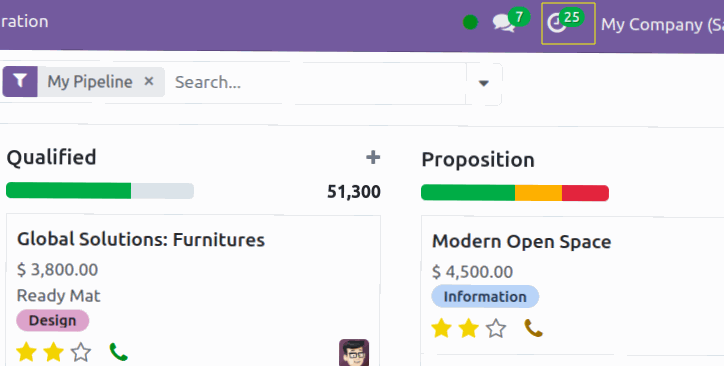
Set your activity types
Suggest next activities
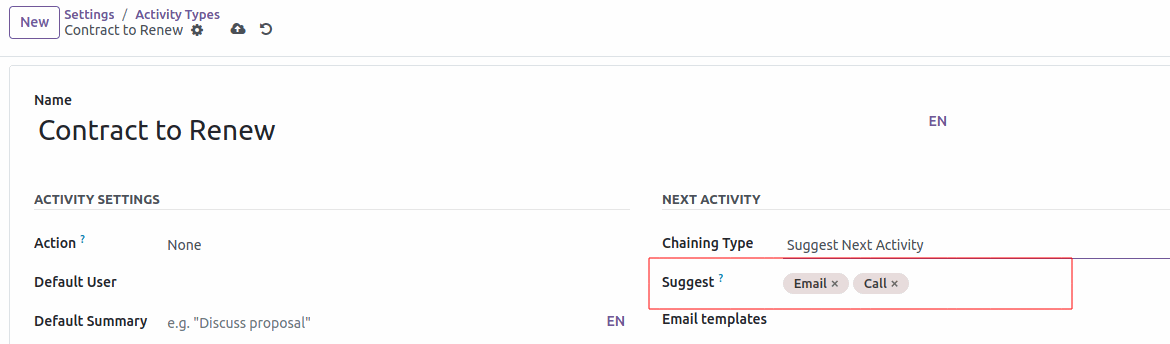
Once the respective activity is completed, select Done & Schedule Next and the next steps are suggested to you.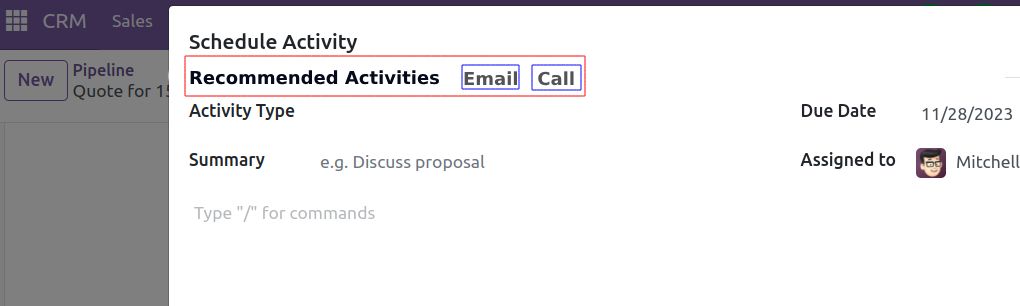
2. Manage lost opportunities
While working with your opportunities, you might lose some of them. You will want to keep track of the reasons you lost them and also which ways Odoo can help you recover them in the future.
Mark a lead as lost
While in your pipeline, select any opportunity you want and you will see a Mark Lost button.
You can then select an existing Lost Reason or create a new one right there.
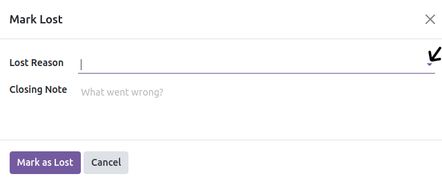
Manage & create lost reasons
You will find your Lost Reasons under .
You can select & rename any of them as well as create a new one from there.
Retrieve lost opportunities
To retrieve lost opportunities and do actions on them (send an email, make a feedback call, etc.), select the Lost filter in the search bar.

You will then see all your lost opportunities.
If you want to refine them further, you can add a filter on the Lost Reason.
For Example, Too Expensive.

Restore lost opportunities
From the Kanban view with the filter(s) in place, you can select any opportunity you wish and work on it as usual. You can also restore it by clicking on Archived.

You can also restore items in batch from the Kanban view when they belong to the same stage. Select Restore Records in the column options. You can also archive the same way.

To select specific opportunities, you should switch to the list view.

Then you can select as many or all opportunities and select the actions you want to take.

3. Multiple sales teams
Use the Sales Teams feature to manage several sales teams, departments, or channels, each with their own unique sales processes.
Create a new sales team
To create a new sales team, go to , then click Create.
On the creation page, set an Email Alias to automatically generate a lead/opportunity for this sales team every time a message is sent to that unique email address. Choose whether to accept emails from Everyone, Authenticated Partners, or Followers Only.
Set an Invoicing Target if this team has specific monthly revenue goals. Set a Domain to assign leads/opportunities to this sales team based on specific filters, such as country, language, or campaign.
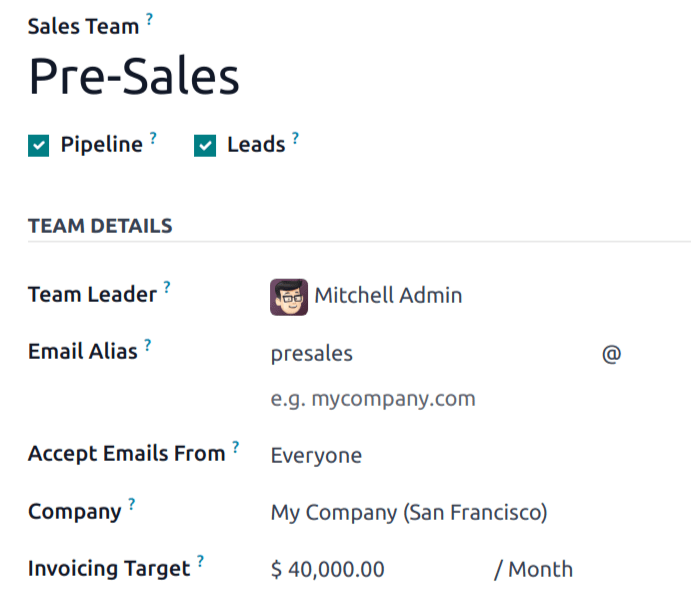
Add members to a sales team
To add team members, click Add under the Members tab when editing the sales team’s configuration page. Select a salesperson from the drop-down menu or create new salesperson. Set a maximum number of leads that can be assigned to this salesperson in a 30-day period to ensure that they do not overwork.

One person can be added as a team member or Team Leader to multiple sales teams, allowing them to access all of the pipelines that they need to.
Sales team dashboard
To view the sales team dashboard, go to . Odoo users will see any teams that they are a part of as dashboard tiles.
Each tile gives an overview of the sales team’s open opportunities, quotations, sales orders, and expected revenue, as well as a bar graph of new opportunities per week and an invoicing progress bar.

Click on the three dots in the corner of a tile to open a navigational menu that lets users quickly view documents or reports, create new quotations or opportunities, pick a color for this team, or access the team’s configuration page.

Click on the Pipeline button to go directly to that team’s CRM pipeline.